What is Fantastigames.metacrawler.com?
Fantastigames.metacrawler.com(or"metacrawler.com") is a browser hijacker viruses that get itself install in the victims' computers without any approval.It is been distributed by spam emails as link that attatched in the emails,but a more common way is that users click the pop-ups in the insecure sites or download the free software from those sites.It is proved that this malicious virus can hijack browsers including Internet Explorer, Mozilla Firefox, Google Chrome etc.If it is installed in the computer, it can modify browser settings to redirect user to other suspicious websites that contain virus, trojans, malwares or other threats.
At the first beginning, you will find that every time you go to Google to search up something, it lags and then when you click a search result, it redirects you to a different site. Apart from changing your homepage,it also can change your defaulted search engine such as Google, Yahoo and Bing to MetaCrawler search engine.Obviously,this is a bogus search engine. No matter what you want to search using MetaCrawler, you will be presented a lot of unwanted information. In addition, it can bring other dangerous threats to your PC so that those cyber criminals can gather information about your online activities and store all personal and financial data you enter on different pages,like your facebook account. In that case,you have no privacy. Therefore, never look down upon this issue, it can bring huge risk to your PC. Once detected, you should immediately get rid of Fantastigames.metacrawler.com virus without a doubt.
Possible threats:
1. Annoying pop-up alerts and advertisements keeps coming up while browsing pages online;
2. Personal privacy is in high risk of loss as Fantastigames.metacrawler.com can track and record your important information and passwords;
3. Other spywares and viruses will be installed without your permission under the help of Trojans; for instance, PC screen could be locked up by some threatening messages claimed to be from the U.S. Department of Homeland Security ransomware;
4. Significant files will be relocated or hidden which may pose a sudden death of computer;
5:Slow down the performance of target computer.
How to remove it?
Step 1:remove it from the browser.
Internet Explorer
1) Go to 'Tools' → 'Manage
Add-ons';
2) Choose 'Search Providers' → choose 'Bing' search engine or 'Google' search engine and make it default;
3) Select 'Search Results' and click 'Remove' to remove it;
4) Go to 'Tools' → 'Internet Options', select 'General tab' and click 'Use default' button or enter your own website, e.g. Google.com. Click OK to save the changes.
2) Choose 'Search Providers' → choose 'Bing' search engine or 'Google' search engine and make it default;
3) Select 'Search Results' and click 'Remove' to remove it;
4) Go to 'Tools' → 'Internet Options', select 'General tab' and click 'Use default' button or enter your own website, e.g. Google.com. Click OK to save the changes.
Google Chrome
1) Click on 'Customize and control'
Google Chrome icon, select 'Settings';
2) Choose 'Basic Options'.
3) Change Google Chrome's homepage to google.com or any other and click the 'Manage search engines...' button;
4) Select 'Google' from the list and make it your default search engine;
5) Select 'Search Results' from the list remove it by clicking the "X" mark.
2) Choose 'Basic Options'.
3) Change Google Chrome's homepage to google.com or any other and click the 'Manage search engines...' button;
4) Select 'Google' from the list and make it your default search engine;
5) Select 'Search Results' from the list remove it by clicking the "X" mark.
Mozilla Firefox
1) Click on the magnifier's icon and
select 'Manage Search Engines....';
2) Choose 'Search Results' from the list and click 'Remove' and OK to save changes;
3) Go to 'Tools' → 'Options'. Reset the startup homepage or change it to google.com under the 'General tab';
2) Choose 'Search Results' from the list and click 'Remove' and OK to save changes;
3) Go to 'Tools' → 'Options'. Reset the startup homepage or change it to google.com under the 'General tab';
Step 2- Show
all hidden files
Open
Control Panel from Start menu and search for Folder Options. When you’re in
Folder Options window, please click on its View tab, check Show hidden files
and folders and uncheck Hide protected operating system files (Recommended) and
then press OK.
Step 3:Delete associated files.
%Windir%\temp\random.exe
%Windir%\Temp\random.exe
%Windir%\Temp\random.exe
%AppData%\Local\[random].exe
If
you haven’t sufficient expertise in handling virus program files,
processes, dll files and registry entries, you will take the risk of messing up
your computer and making it crash down finally. If you need online professional
tech support, click here to get 24/7 Online Virus Removal Support.


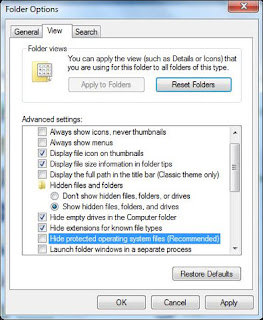

No comments:
Post a Comment