What is Search.shareazaweb.net?
Search.shareazaweb.net is a browser hijacker that redirects all your search results to Search.shareazaweb.net or other malicious websites. It will replace your homepage, change the setting of your system or browser and switch your default engine into Ask.com. Besides, all the search results are attached with the domain of Search.shareazaweb.net or others instead of Google or yahoo. When you browse the web page, some messages will pop up automatically. More serious part is that some sneaky thing will be downloaded in your computer without your permission, like download the unwanted programs and install them. You may ask how I could get this nasty thing. And the answer is that you might get infected with it if you visit the pornographic sites or other insecure sites. Besides Ask.com is bundled with other program so you get it installed as you install other programsWhat possible could it cause?
Obviously the first is unpleasant experience with surfing the Internet. It is quite annoying when you browse the Internet and something keeps popping up or you are always redirected to a site when yousearch something. Besides, it also displays advertisements and sponsored links in your search results. Your system and default engine risk being changed. It gives rise to slow PC performance via taking up a large amount of system resource. What tops above description is that Search.shareazaweb.net can deeply hook into your system and thus cause chaos to your computer. So removing it is a pressing issue.
How to delete Search.shareazaweb.net?
Step 1: Boot your infected computer into Safe Mode with Networking:
Restart your computer and before Windows interface loads, hit F8 key repeatedly. Choose “Safe Mode with Networking” option, and then press Enter key. System will load files and then get to the desktop in needed option.

Step 2: Disable any suspicious startup items that are made by infections from this virus.
For Windows Vista or Windows7: click start menu->type msconfig in the search bar -> open System Configuration Utility -> Disable all possible startup items.
For Windows Xp: Click Start menu -> click Run -> type: msconfig in the Run box -> click Ok to open the System Configuration Utility -> Disable all possible startup items.

Step 3: Remove add-ons:
Internet Explorer
1) Go to 'Tools' → 'Manage Add-ons';
2) Choose 'Search Providers' → choose 'Bing' search engine or 'Google' search engine and make it default;
3) Select 'Search Results' and click 'Remove' to remove it;
4) Go to 'Tools' → 'Internet Options', select 'General tab' and click 'Use default' button or enter your own website, e.g. Google.com. Click OK to save the changes.
Google Chrome
1) Click on 'Customize and control' Google Chrome icon, select 'Settings';
2) Choose 'Basic Options'.
3) Change Google Chrome's homepage to google.com or any other and click the 'Manage search engines...' button;
4) Select 'Google' from the list and make it your default search engine;
5) Select 'Search Results' from the list remove it by clicking the "X" mark.
Step 4:Open Windows Task Manager and close all running processes.
( Methods to open Task Manager: Press CTRL+ALT+DEL or CTRL+SHIFT+ESC or Press the Start button->click on the Run option->Type in taskmgr and press OK.)
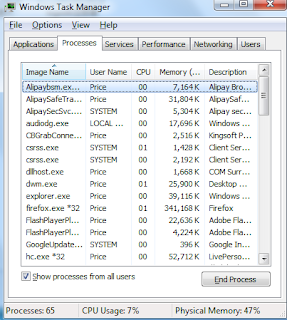
Step 5:Show all hidden files
Open Control Panel from Start menu and search for Folder Options. When you’re in Folder Options window, please click on its View tab, check Show hidden files and folders and uncheck Hide protected operating system files (Recommended) and then press OK.
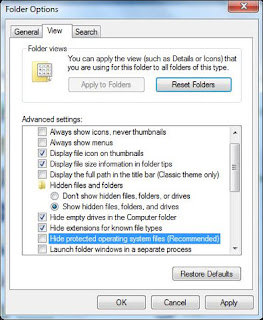
Step 6: Open the Registry Editor and delete the following entries :
(Steps: Hit Win+R keys and then type regedit in Run box and click on OK)
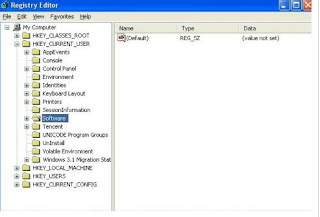
Find following registry values and then remove them all:
HKEY_CURRENT_USER\Software\Microsoft\Windows\CurrentVersion\Run\[RANDOM CHARACTERS].exe
HKEY_LOCAL_MACHINE\Software\Microsoft\Windows NT\CurrentVersion\Random
HKEY_CURRENT_USER\Software\Microsoft\Windows\CurrentVersion\Internet Settings “CertificateRevocation” =Random
HKEY_LOCAL_MACHINE\SOFTWARE\Microsoft\Windows\CurrentVersion\policies\Explorer\run\Random.exe
Step 7: Restart your computer normally to check whether there is still redirection while browsing.
NOTE:Certain expert skills will be required during the manual removal procedure to avoid wrong operation which may damage your computer permanently. If you cannot remove qv06.com completely on your own, you’re welcome to contact Tee Support 24/7 online computer experts here to help you quickly and safely remove all possible infections from your computer.


No comments:
Post a Comment