What is Sweetpack?
Have you ever noticed the following cases:1: Computer keeps displaying advertisements, links ,especially when shopping online.
2: When you try to search something, it redirects you to start.sweetpacks.com.
3: Your homepage and default engine were changed without your permission.
4: Computer runs slower than before; it even freezes sometimes or crash down.
If those traits, especially third trait, occur in your computer, your computer is unfortunately caught with Sweetpack, an adwarer that get install in your computer without your permission.
But except above traits, it can cause more damage to your computer. As soon as sweetpack successfully infiltrates into your computer, it begins to modify registry entries, your system settings and browser settings. That may explain why your browser’s default engine and homepage are changed. Besides, cyber crackers can control and monitor your computer after successful access to your computer. Imagine someone just standing behind you and watching you every activity on the Internet. You have no privacy.

How caught it?
Most people would ask such a question so that they will avoid it more effectively. Normally, there are three ways by which your computer can get infected with it. Free downloads from the insecure or unfamiliar sites would comes as the first one, because most of those programs, songs, documents are bundled with sweetpack, plus you choose quick way or default way to install it, then it is inevitable. Second, clicking those ads, links or opening attachments from the spam e-mail will directly lead to the installation of sweetpack. Third would be your viewing to the insecure sites, especially porn sites. Since you how how get infected with it, you know how to avoid it. If you unfortunately infected with it, follow my instruction and you will able to remove it on your own.Removal Instruction:
Step 1: show the hidden files.1:Click Start>Control Panel>Appearance and Personalization>Folder Option>View.
Choose the Show hidden files, folders, and drives under the Hidden files and folders category.Click OK at the bottom of the Folder Options window.
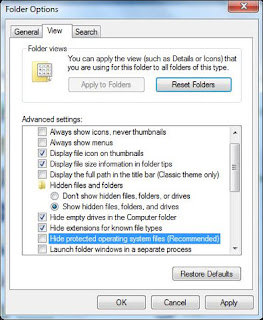
Step 2: Enter the Task Manager and end the process.
Hit "Ctrl+Alt+Del" to enter the task manager.
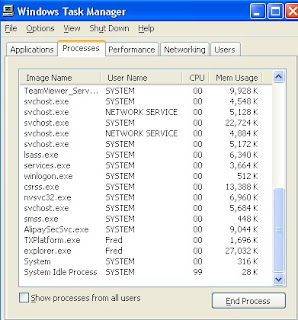
Find Random.exe and then end it.
Step 3: Delete all registry entries/values related to sweetpack in your local hard disk C.
(1). Delete the related registry entries through Registry Editor.
Guides to open registry editor: Click “Start” menu, hit “Run”, then type “regedit”, click “OK”
Find these entries and delete them all;
HKEY_CURRENT_USER\Software\Microsoft\Windows\CurrentVersion\Internet Settings “CertificateRevocation” = ’0′
HKEY_CURRENT_USER\Software\Microsoft\Windows\CurrentVersion\Policies\Attachments “SaveZoneInformation” = ’1
(2). Find out and remove the associated files of this browser hijacker:
%APPDATA%\[RANDOM CHARACTERS].js
%APPDATA%\[RANDOM CHARACTERS].pad
%USERPROFILE%\Start Menu\Programs\StartUp\runctf.lnk
Step 4: Reboot your system to make your change effective.
If you have any problem during the removal process, click here to get professional online tech support.

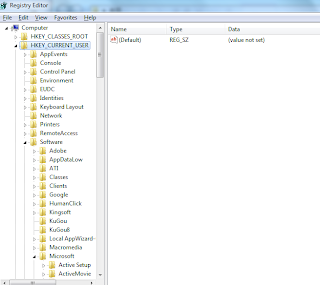

No comments:
Post a Comment